What Is Administrate?
Administrate is a library for Rails apps that automatically generates admin dashboards.
Administrate’s admin dashboards give non-technical users clean interfaces that allow them to create, edit, search, and delete records for any model in the application.
Administrate solves the same problem as Rails Admin and ActiveAdmin, but aims to provide a better user experience for site admins, and to be easier for developers to customize.
To accomplish these goals, Administrate follows a few guiding principles:
Support the simplest use cases, and let the user override defaults with standard tools such as plain Rails controllers and views.
Break up the library into core components and plugins, so each component stays small and easy to maintain.
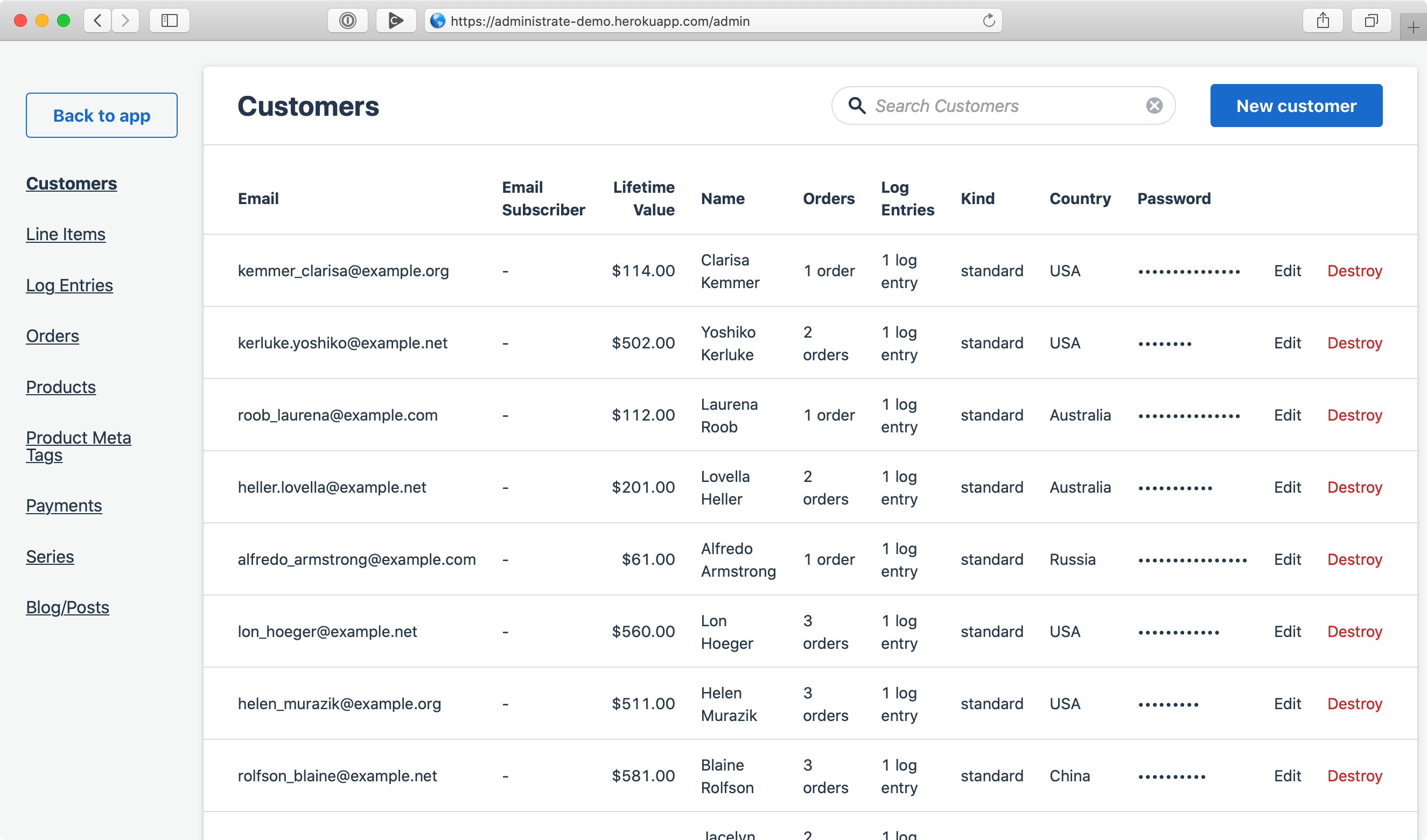
Website:
https://github.com/thoughtbot/administrate
DigitalOcean Spaces
What Is DigitalOcean Spaces?
DigitalOcean Spaces offers Amazon S3 compatible object storage for a low cost and with a built-in CDN.
Especially if you use the DigitalOcean services, Spaces offers a great way to store backup files (when used as a private repository) or even to host a static site using the CDN capabilities.
- $5 per month
- 250 GB of storage space
- 1 TB of outbound transfer
- Unlimited uploads
- Creation of unlimited number of spaces
- In this article, we are going to explore how to get started with DigitalOcean Spaces and some common operations that would be used.
Read more:
https://www.digitalocean.com/products/spaces/
First steps
Let’s create new Space and set name:
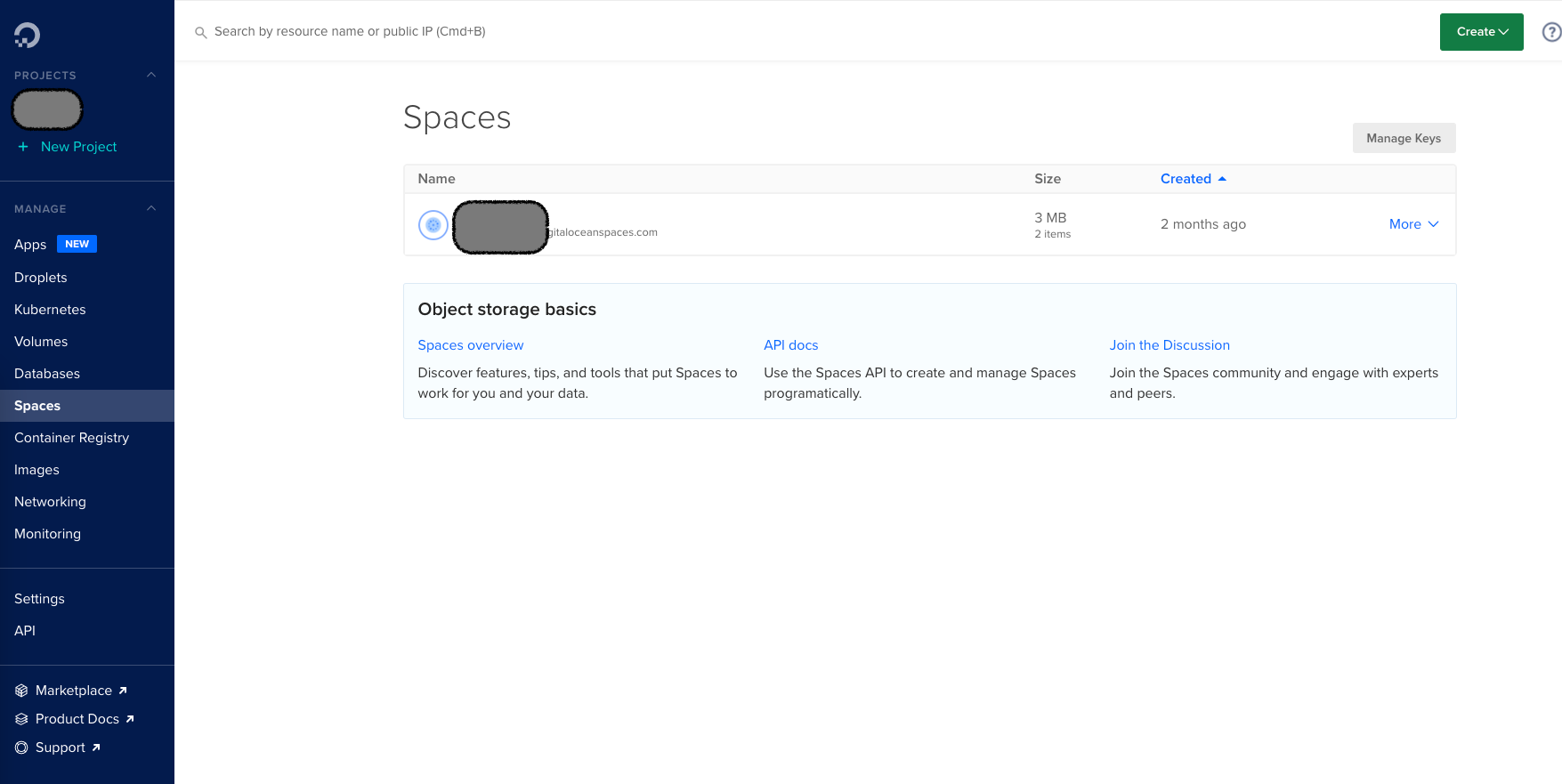
Coding part
Let’s start from bundle:
gem 'administrate'
gem 'administrate-field-active_storage'
gem 'image_processing'
gem 'aws-sdk-s3', require: false
Workout model attachment:
class Workout < ApplicationRecord
has_one_attached :video
end
Next step - our dashboard for Workout model:
require "administrate/base_dashboard"
class WorkoutDashboard < Administrate::BaseDashboard
ATTRIBUTE_TYPES = {
id: Field::Number,
title: Field::String,
# ACTIVE STORAGE FIELD TYPE
video: Field::ActiveStorage,
created_at: Field::DateTime,
updated_at: Field::DateTime
}.freeze
COLLECTION_ATTRIBUTES = %i[
id
title
].freeze
SHOW_PAGE_ATTRIBUTES = %i[
id
title
video
].freeze
FORM_ATTRIBUTES = %i[
title
video
].freeze
COLLECTION_FILTERS = {}.freeze
end
Configuration
Let’s adjust app credentials:
digitalocean:
access_key: YOUR_API_ACCESS_KEY
secret: YOUR_API_ACCESS_SECRET
And add new entry in storage.yml as a next step:
digitalocean:
service: S3
endpoint: https://your-spaces-endpoint
access_key_id: <%= Rails.application.credentials.dig(:digitalocean, :access_key) %>
secret_access_key: <%= Rails.application.credentials.dig(:digitalocean, :secret) %>
bucket: your-space-name
region: unused
Let’s set default active_storage service: config/environments/development.rb:
config.active_storage.service = :digitalocean
Results
Let’s upload new file from our dashboard:
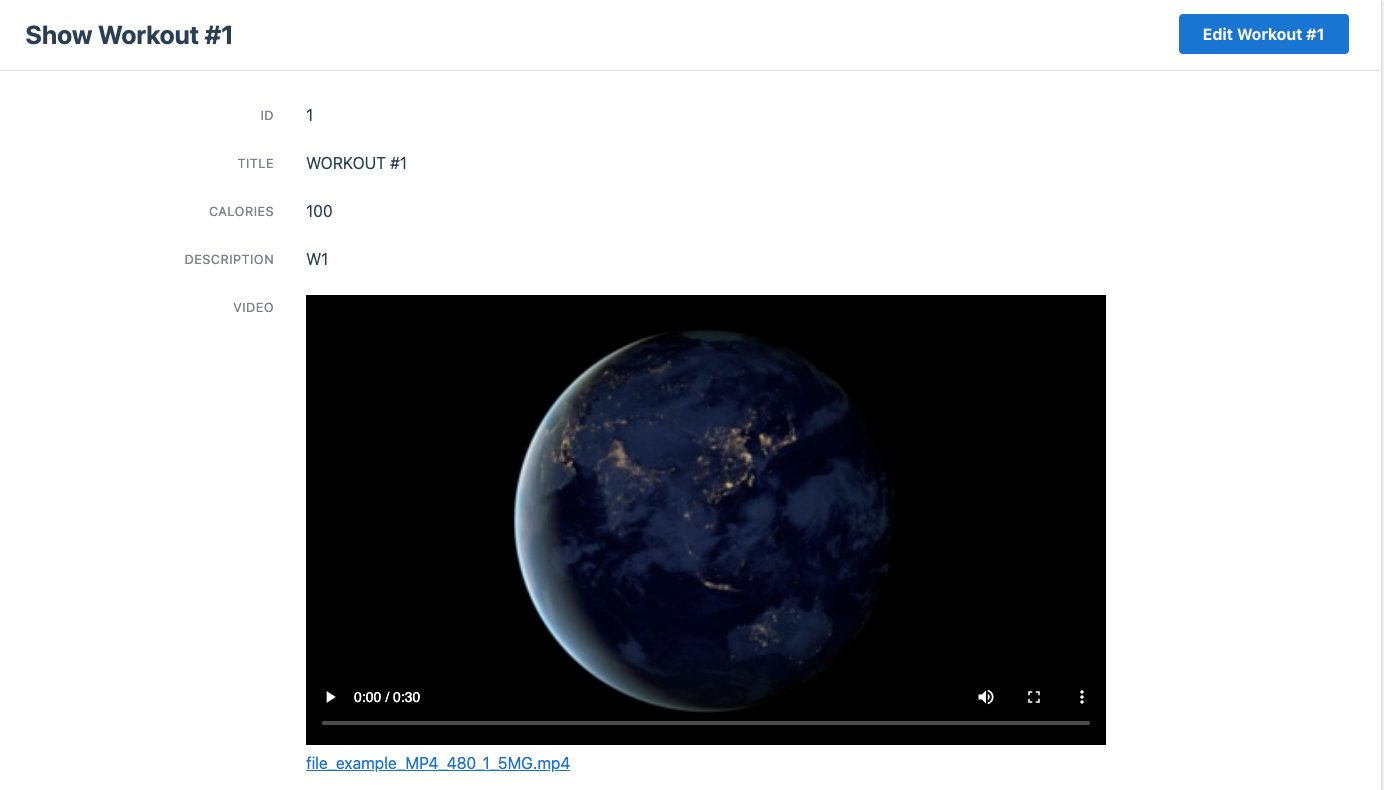
And finally our uploaded file in DigitalOcean Spaces page:
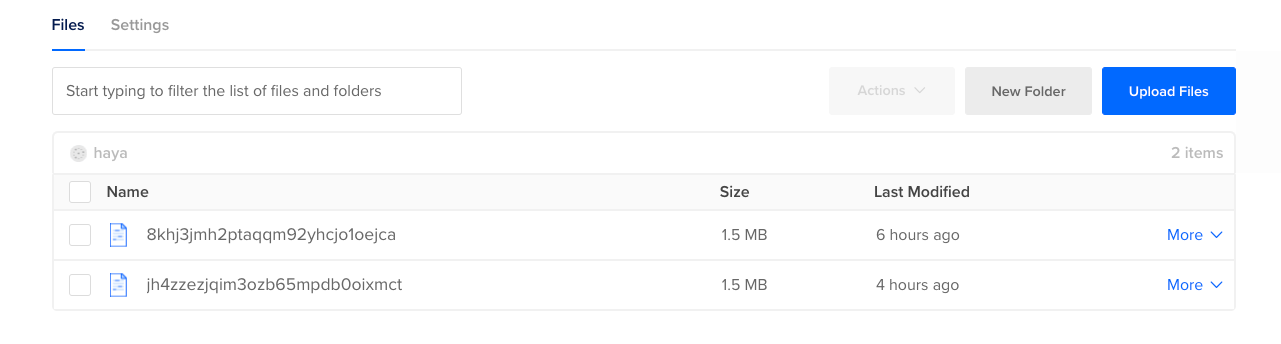
Done!